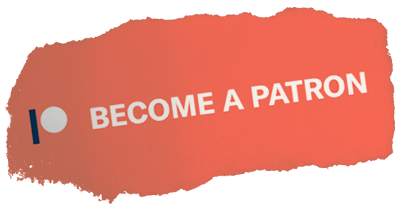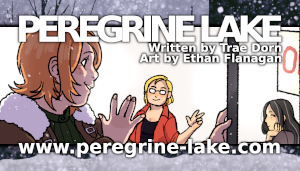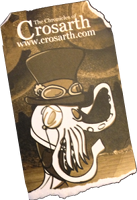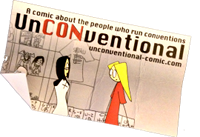Help for v1.1:
Operating TRHMessenger is
fairly simple. After logging in, you will get a window like the graphic
on the left.
The dialog box you see is your incoming messages.
To clear your incoming messages when you're done reading them, merely
click on "Clear" (You will want to make sure you "Refresh" first to make
sure no missed messages are deleted).
Up top is also a "go invisible" switch. By clicking that, you
will cloak yourself from other TRHMessenger
users during your session.
The Window refreshes itself once every 20 seconds. This
is how the system checks for additional messages. The timer is displayed
on the page right under the "Send a Message" command.
At the bottom, you can list all users, list all users currently online,
and view your friends list.
To send a message, click on "Send a Message". |


![Trae Dorn [dot] Com](http://www.trhonline.com/traedornproductionslogo-2025-web.png)